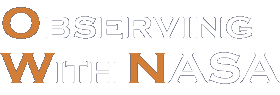Legacy Software (No longer supported)

A simple to use, yet powerful astronomical image processing program that works with FITS and GIF files.
Specs
- Version 2.3
- Release Date: 05/30/13
- License: Freeware
- Works best with 512 MB of memory
Download software:
MicroObservatory Image 2.3:
- Works on both Macintosh and Windows platforms
- Opens and saves GIF and FITS files
- NOTE for users with Mac OS version 10.8 or later:
See TECHNICAL NOTES below if you get error when opening downloaded software!
Basic Image Processing:
- Optimize an image's brightness/contrast automatically, by either linear or logarithmic scaling
- Colorize images using several false color tables
- Invert an image's color table
- Increase image contrast and detail using "sharpen" filter
- Reduce the noise in an image
- Manipulate full screen magnification
- Show image information for individual pixels by cursor placement
Advanced Image Processing:
- Perform mathematical operations between two images
- Perform an integer arithmetic operation to an image
- Shift an image relative to another image
- Manipulate an image stack that allows you to create RGB images or animated GIF files
- Crop portions of an image or image stack when an area is selected with the rectangle tool
- Calculate brightness levels and image statistics of an area is selected with the rectangle or circle tool
- Show intensity histograms of the image data
- Display the header of a FITS image
- Place text or graphic lines on an 8-bit GIF file in order to annotate the image
Ease of Use:
- Drag and Drop — you can drag images, files and links onto MicroObservatory Image to open them
Your feedback is appreciated.
Please notify me when a new version of MicroObservatory is released.
Thanks to Wayne Rasband, the author of ImageJ, for color tables and MedianCut code, as well as look-and-feel ideas.
Back to topMicroObservatory Image uses GifEncoder
GifEncoder - writes out an image as a GIF.
Transparency handling and variable bit size courtesy of Jack Palevich.
©1996 by Jef Poskanzer. All rights reserved.
Redistribution and use in source and binary forms, with or without modification, are permitted provided that the following conditions are met:
- Redistributions of source code must retain the above copyright notice, this list of conditions and the following disclaimer.
- Redistributions in binary form must reproduce the above copyright notice, this list of conditions and the following disclaimer in the documentation and/or other materials provided with the distribution.
THIS SOFTWARE IS PROVIDED BY THE AUTHOR AND CONTRIBUTORS "AS IS" AND ANY EXPRESS OR IMPLIED WARRANTIES, INCLUDING, BUT NOT LIMITED TO, THE IMPLIED WARRANTIES OF MERCHANTABILITY AND FITNESS FOR A PARTICULAR PURPOSE ARE DISCLAIMED. IN NO EVENT SHALL THE AUTHOR OR CONTRIBUTORS BE LIABLE FOR ANY DIRECT, INDIRECT, INCIDENTAL, SPECIAL, EXEMPLARY, OR CONSEQUENTIAL DAMAGES (INCLUDING, BUT NOT LIMITED TO, PROCUREMENT OF SUBSTITUTE GOODS OR SERVICES; LOSS OF USE, DATA, OR PROFITS; OR BUSINESS INTERRUPTION) HOWEVER CAUSED AND ON ANY THEORY OF LIABILITY, WHETHER IN CONTRACT, STRICT LIABILITY, OR TORT (INCLUDING NEGLIGENCE OR OTHERWISE) ARISING IN ANY WAY OUT OF THE USE OF THIS SOFTWARE, EVEN IF ADVISED OF THE POSSIBILITY OF SUCH DAMAGE.
Visit the ACME Labs Java page for up-to-date versions of this and other fine Java utilities.
Back to topTechnical Notes
PC Users (Windows) and Linux
When you download MicroObservatory Image you also download Sun Microsystems' Java 1.4.1 implementation. This is stored in a folder called Java. Leave the Java directory inside the MicroObservatory Image directory.
Mac Users
Works best with G4 processors and above. For OSX you must have Apple's MRJ 1.4.1 installed. You can get this Java version by updating to OSX version 10.4
To update your system:
- Choose System Preferences from the Apple Menu.
- Choose Software Update from the View menu.
- Click Check Now.
- Select the items you want to install, then click Install.
- Enter an Admin user name and password.
- After the update is complete, restart the computer if necessary.
Trouble opening software?
If your (Yosemite) computer says this file is corrupt (it is not), follow these steps:
- Open System Preferences from Apple menu.
- Choose Security & Privacy option.
- Select General tab.
- Find setting for 'Allow apps downloaded from:', then change to 'Anywhere'.
- Proceed with Download.
- Remember to return settings back to prior status.