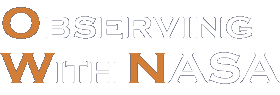Cookie Error
Please make sure cookies are enabled in your browser to receive full site functionality when using the Observing With NASA website.
To enable cookies, please follow the instructions for the appropriate browser.
Microsoft Internet Explorer
To enable cookies in IE 7:
- Click Start > Control Panel. (Note: with Windows XP Classic View, click the Windows Start button > Settings > Control Panel).
- Double-click the Internet Options icon.
- Click the Privacy tab.
- Click the Advanced button.
- Select the option 'Override automatic cookie handling' under the Cookies section in the Advanced Privacy Settings window.
- Select the 'Accept' or 'Prompt' option under 'First-party Cookies.'
- Select the 'Accept' or 'Prompt' option under 'Third-party Cookies.' (Note: if you select the 'Prompt' option, you'll be prompted to click OK every time a website attempts to send you a cookie.)
- In the Internet Options window, click OK to exit.
To enable cookies in IE 6:
- Click Start > Control Panel. (Note: with Windows XP Classic View, click the Windows Start button > Settings > Control Panel).
- Click Internet Options.
- Click Privacy Tab.
- Click the Advanced button.
- Select the option 'Override Automatic Cookie Handling.'
- Select the 'Accept' or 'Prompt' option under 'First-party Cookies.'
- Select the 'Accept' or 'Prompt' option under 'Third-party Cookies.' (Note: if you select the 'Prompt' option, you'll be prompted to click OK every time a website attempts to send you a cookie.)
- In the Internet Options window, click OK to exit.
Mozilla Firefox
To enable cookies in Mozilla Firefox (Mac):
- Go to the Firefox drop-down menu.
- Select Preferences.
- Click Privacy.
- Under Cookies, select the option 'Allow sites to set Cookies.'
To enable cookies in Mozilla Firefox 2.x and 3.x (PC):
- Click Tools > Options.
- Click Privacy in the top panel.
- Select the checkbox labeled 'Accept cookies from sites.'
- Click OK.
Safari
To enable cookies in Safari (Mac):
- Go to the Safari drop-down menu.
- Select Preferences.
- Click Security in the top panel.
- Under 'Accept Cookies' select the option 'Only from sites you navigate to.'
To enable cookies in Safari (PC):
- Click Edit > Preferences.
- Click Security in the top panel.
- Under 'Accept Cookies' select the option 'Only from sites you navigate to.'
For instructions for other browsers, consult your browser's help pages.